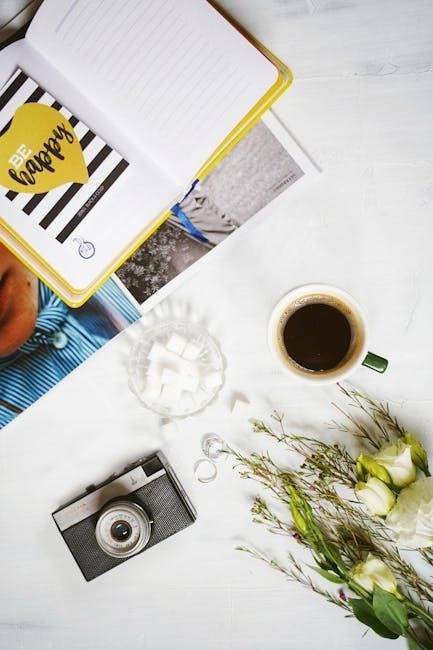Unboxing and Contents
The Mini Cube Camera package includes the camera unit, a USB/TV Out 2-in-1 cable, a mounting bracket, a clip, and a detailed user manual. No micro SD card is included, so you’ll need to purchase one separately for storage. The compact design and lightweight construction make it easy to handle and install.
1.1. What’s Included in the Package
The Mini Cube Camera package includes the camera unit, a USB/TV Out 2-in-1 cable, a mounting bracket, a clip, and a detailed user manual. No micro SD card is included, so you’ll need to purchase one separately for storage. The camera itself is compact and lightweight, designed for easy installation and discreet use. Additional accessories like the bracket and clip provide flexibility for mounting the camera in various locations. The user manual is essential for understanding setup and operation.
Ensure all items are accounted for before proceeding with installation.
1.2. Understanding the Mini Cube Camera Design
The Mini Cube Camera features a sleek, compact cube design measuring approximately 2cm x 2.3cm x 2.3cm, making it highly portable. Its lightweight construction allows for easy installation in various locations. The camera includes a built-in lithium-ion battery, which can be charged using the provided Micro USB cable. The charging process is indicated by blue and red LEDs, which light up constantly while charging and switch to a steady blue once fully charged. The design also incorporates a rotating mechanism, enabling users to adjust the camera’s angle for optimal coverage. Additionally, the camera supports mounting via the included bracket and clip, ensuring secure placement on surfaces or objects, enhancing its versatility for home or business security needs. The cube’s small size allows it to blend into its surroundings, making it ideal for discreet surveillance without compromising on functionality or performance. Overall, the Mini Cube Camera’s design emphasizes ease of use, portability, and adaptability, catering to a wide range of surveillance requirements.

Understanding the Mini Cube Camera Features
The Mini Cube Camera offers HD 1080P resolution, a wide-angle lens, and built-in battery. It supports Wi-Fi connectivity, motion detection, and time-lapse recording for enhanced surveillance capabilities.
2.1. Key Specifications and Capabilities
The Mini Cube Camera features a compact design with dimensions of 2cm x 2.3cm x 2.3cm, making it ideal for discreet surveillance. It supports 1080P HD video recording with a wide-angle lens, capturing clear footage. The camera operates on a built-in lithium-ion battery, which can be charged via a Micro USB cable. It also includes Wi-Fi connectivity, enabling remote access through a companion app. Additional features include motion detection alerts, time-lapse recording, and compatibility with micro SD cards for storage expansion. The camera’s small size and versatile mounting options allow easy placement in various locations, ensuring comprehensive monitoring of your space.
2.2. HD Video Resolution and Wide Angle Lens
The Mini Cube Camera delivers crisp and clear footage with its 1080P HD video resolution, ensuring detailed captures in both daylight and low-light conditions. Equipped with a wide-angle lens, it provides a broader field of view, making it ideal for monitoring larger spaces. The camera’s compact size belies its ability to record high-quality video, offering a balance between discreetness and performance. Users can adjust video settings via the app to optimize quality based on their needs. This combination of resolution and lens capability ensures that the Mini Cube Camera is versatile for various surveillance applications, from home security to monitoring small business premises.
2.3. Built-in Battery and Charging Options
The Mini Cube Camera features a built-in lithium-ion battery, offering a convenient wire-free operation. To charge, use the provided USB cable connected to a power adapter or a computer’s USB port. During charging, the blue and red LEDs indicate the process, with the blue LED lighting up once fully charged. The camera also supports continuous operation when plugged into a power source, making it ideal for long-term monitoring. Ensure the device is charged for at least two hours before first use to achieve optimal battery performance. This dual power option provides flexibility for both portable and stationary use, enhancing the camera’s versatility in various settings.

Installation and Setup
Connect the Mini Cube Camera to a power adapter using the Micro USB cable and plug it into a wall outlet. Power on the device.
3.1. Physical Placement and Mounting Options
The Mini Cube Camera is designed for versatile placement due to its compact size. Use the included bracket or clip to mount it on walls, shelves, or other surfaces. For discreet surveillance, position it in corners or areas where it blends seamlessly with the environment. Ensure the camera has a clear field of view and is accessible for power connectivity. Experiment with angles by rotating or tilting the camera body to achieve optimal coverage. Secure the device firmly to avoid movement or vibration. Test the placement to ensure the camera captures the desired area effectively before finalizing its position.
3.2. Connecting to Power and Charging
To power the Mini Cube Camera, connect the Micro USB cable to the camera’s charging port and the other end to a compatible adapter or USB port. Plug the adapter into a wall outlet to begin charging. The camera features LED indicators: the blue and red LEDs will light up during charging, and the blue LED will remain on once fully charged. For continuous operation, keep the camera connected to a power source. Ensure the cable is securely plugged in to avoid power interruptions. If using a battery, charge it via the provided cable or a compatible charger. Always use the original or a certified charging accessory to maintain safety and functionality.
3.3. Downloading and Installing the Companion App
To fully utilize the Mini Cube Camera, download and install the companion app, such as Mirabella Genio or HDWifiCamPro, from the App Store (for iOS) or Google Play Store (for Android). Open the app and create an account by following the registration process. Ensure your camera is powered on and ready for setup. The app will guide you through connecting the camera to your network and completing the initial configuration. This app is essential for accessing advanced features, viewing live footage, and managing settings remotely. Refer to the user manual or in-app instructions for detailed steps to ensure a smooth setup process.

Operating the Mini Cube Camera
Press the ON/OFF button to power the camera, adjust the angle by rotating or tilting, and use controls to start or stop recording easily.
4.1. Turning the Camera On/Off
To turn the Mini Cube Camera on, press the ON/OFF button once. The blue light will turn on, and the green light will flash slowly, indicating it is active. To turn it off, press and hold the same button for 3 seconds until the lights turn off. The camera features a simple one-touch operation, making it easy to power on and off. During charging, the blue and red LEDs will light up constantly, and once fully charged, only the blue LED will remain on. This straightforward power management ensures efficient use and preserves battery life when not in operation.
4.2. Basic Functionality and Controls
The Mini Cube Camera offers intuitive controls for basic functionality. Use the ON/OFF button to power the device and initiate operations. The camera features a default video mode, capturing footage automatically once turned on. Adjust the surveillance angle by rotating the camera body for panning or tilting it to achieve the desired view. Additionally, the device supports micro SD card recording, allowing you to store captured content directly. The camera’s compact design enables easy placement and adjustment, ensuring versatility for various monitoring needs. These straightforward controls make it simple to operate the camera effectively without complex settings, providing a seamless user experience for both new and experienced users alike.
4.3. Adjusting the Surveillance Angle
To adjust the surveillance angle of the Mini Cube Camera, simply rotate the camera body for panning or tilt it to achieve the desired vertical positioning. This allows you to capture the optimal view for your monitoring needs. For precise adjustments, gently pull or push the camera body to fine-tune the angle. The compact design ensures flexibility, enabling easy placement on various surfaces. Use the included mounting bracket or clip for secure installation, ensuring the camera remains steady and directed at your target area. Experiment with different angles to maximize coverage and visibility, ensuring your space is monitored effectively. This feature enhances the camera’s versatility for both home and business use cases.

Recording and Storage
The Mini Cube Camera supports local recording via a micro SD card (not included) for storing footage. It allows seamless video capture and storage, ensuring your recordings are saved securely for later review. The camera’s built-in storage capabilities make it easy to manage and access your videos, providing reliable performance for surveillance needs. The micro SD card slot accommodates cards up to 128GB, offering ample storage space for extended recording sessions. This feature ensures continuous monitoring without interruptions, making it ideal for both home and professional use cases. The camera’s storage system is designed for efficiency and user convenience.
5.1. How to Start and Stop Recording
To start recording on the Mini Cube Camera, press the ON/OFF button once. The camera will power on, indicated by a blue light. For video recording, press the button again; the green light will flash, signaling the start of recording. To stop recording, press the button once more; the green light will stop flashing. You can also use the companion app to initiate or halt recording remotely. Ensure a micro SD card is inserted for storage. The camera automatically begins recording when powered on, making it convenient for surveillance. The intuitive controls and app integration allow for seamless operation, ensuring you never miss important footage. This feature is designed for user convenience and efficiency in capturing essential moments. The camera’s recording function is straightforward and reliable, offering both manual and app-based control options for flexibility.
5.2. Using a Micro SD Card for Storage
To use the Mini Cube Camera, insert a micro SD card (up to 128GB) into the card slot located on the camera. No card is included in the package, so purchasing one is essential for storing recorded footage. Once inserted, the camera will automatically begin recording when powered on. If no micro SD card is present, the camera can still record, but only for a limited time. To ensure uninterrupted recording, always use a compatible micro SD card. The camera supports loop recording, overwriting older footage when the card is full. Make sure the card is properly formatted before use for optimal performance. This feature ensures your camera is always ready to capture important moments.
5.3. Managing Recorded Footage
The Mini Cube Camera stores recorded footage on the inserted micro SD card. To manage recordings, ensure the card is properly formatted before use. The camera supports loop recording, automatically overwriting older files when the card is full. To access footage, remove the SD card and connect it to a computer or TV using the provided USB/TV Out cable. You can review and transfer files to your device for long-term storage. Regularly format the card or transfer files to avoid running out of space. Always power off the camera before removing the SD card to prevent data corruption. This ensures your recordings remain intact and easily accessible for future viewing or sharing.
Connectivity and Remote Access
Connect the Mini Cube Camera to your Wi-Fi network for remote access. Use the companion app to monitor footage and receive alerts. Ensure a stable internet connection for seamless operation.
6.1. Connecting to Wi-Fi Network
To connect the Mini Cube Camera to your Wi-Fi network, open the companion app and navigate to the Wi-Fi settings section. Select your network from the available options and enter the password. The camera will automatically attempt to connect. If the connection fails, ensure your password is correct and the network name is visible. Resetting the camera to default settings may be necessary for a new location. Once connected, a confirmation message will appear in the app. A stable internet connection is essential for remote access and receiving notifications. If issues persist, restart both the camera and your router before retrying the connection process.
6.2. Setting Up Remote Access via the App
After connecting the camera to your Wi-Fi network, open the companion app to set up remote access. Ensure the app is downloaded and installed on your device. Log in to your account or create a new one if you haven’t already. Tap the “Add Device” option in the app and select the Mini Cube Camera from the list of available devices. Enter the verification code provided in the user manual to complete the pairing process. Once paired, you can access the camera’s live feed, review recorded footage, and receive motion alerts remotely. Customize notification settings to suit your preferences for a seamless monitoring experience.
6.3. Troubleshooting Wi-Fi Connection Issues
If the Mini Cube Camera fails to connect to your Wi-Fi network, restart both the camera and your router. Ensure the Wi-Fi password is entered correctly and that the network name matches. Check if the camera is within the router’s range. Temporarily disable any VPNs or firewalls that might interfere. Reset the camera to its default settings by pressing the reset button for 10 seconds, then attempt the setup process again. If issues persist, refer to the user manual or contact customer support for further assistance. A stable connection is crucial for remote monitoring and receiving alerts, so resolving this promptly ensures uninterrupted functionality.
Customizing Settings
Access the camera’s settings through the app to adjust video quality, configure motion detection sensitivity, and set time-lapse recording intervals. These adjustments ensure optimal performance tailored to your needs.
7.1. Adjusting Video Quality and Settings
To optimize video quality, open the Mirabella Genio app and navigate to the camera settings. Here, you can adjust resolution (720p or 1080p), frame rate, and brightness for clearer footage. Enable features like night vision for low-light conditions and use the remote rotation feature to adjust the camera’s angle without moving it. These settings ensure your Mini Cube Camera captures the best possible video for your surveillance needs.
7.2. Configuring Motion Detection Alerts
To configure motion detection alerts, open the Mirabella Genio app and navigate to the camera’s settings menu. Select the Motion Detection option and toggle it on. Adjust the sensitivity level to minimize false alerts, such as those triggered by pets or minor movements. Set up notifications by selecting alert times and enabling push notifications. You can also schedule detection during specific hours or when the camera is armed. These settings ensure you receive timely alerts for unusual activity while reducing unnecessary notifications. Customize the alert sensitivity to suit your environment for optimal monitoring.
7.3. Setting Up Time Lapse Recording
To set up time lapse recording on your Mini Cube Camera, follow these steps: Open the Mirabella Genio app and navigate to the camera’s settings menu. Look for the Video Settings section and select Time Lapse Recording. Choose the desired interval for capturing photos or videos, such as every 5 seconds, 30 seconds, or 1 minute. Enable the feature and ensure a micro SD card is inserted for storage. The camera will automatically record and compile the footage into a time-lapse video. Adjust the interval as needed for optimal results. Save your settings and test the feature to ensure it functions correctly.
Monitoring and Alerts
Monitor your space in real-time through the app. Enable motion detection alerts for notifications. Customize alert sensitivity to reduce false triggers and ensure accurate detection. Stay informed always.
8.1. Real-Time Monitoring Through the App
Access live video feeds from your Mini Cube Camera using the companion app. The app allows you to view real-time footage, ensuring constant monitoring of your space. With a stable internet connection, you can stream high-quality video directly to your smartphone or tablet. The camera’s wide-angle lens and HD resolution provide clear and detailed imagery, even in low-light conditions. Use the app’s controls to digitally zoom in or adjust the viewing angle for a closer look. Real-time monitoring is essential for keeping an eye on your home, office, or valuables while you’re away. The app’s intuitive interface makes it easy to switch between cameras if you have multiple units connected. Stay vigilant and responsive with 24/7 real-time surveillance at your fingertips.
8.2. Receiving Notifications for Motion Detection
Enable motion detection alerts to receive instant notifications whenever the Mini Cube Camera detects movement. The camera’s built-in sensor triggers alerts, which are sent directly to your smartphone via the app. Notifications include a timestamp and a preview of the detected motion. Customize alert sensitivity to minimize false alarms, such as pets or minor movements. Once motion is detected, the app will notify you, allowing you to check the live feed immediately. This feature is crucial for home or office security, ensuring you stay informed about any unusual activity. Adjust sensitivity settings in the app to tailor notifications to your needs, providing peace of mind with real-time updates.
8.3. Customizing Alert Sensitivity
Customize the motion detection alert sensitivity to suit your environment. Access the sensitivity settings through the app’s motion detection menu. Adjust the slider to increase or decrease sensitivity, reducing false alerts from pets or minor movements. High sensitivity detects even slight motion, while low sensitivity ignores small triggers. Test different levels to find the optimal balance for your space. Once adjusted, the camera will only send notifications for movements that meet the set threshold. This feature ensures you receive relevant alerts without being overwhelmed by unnecessary notifications, enhancing your overall security monitoring experience and providing greater control over your surveillance system. Regularly review and tweak settings as needed to maintain effectiveness.

Maintenance and Troubleshooting
Regularly clean the camera lens with a soft cloth to ensure clear footage. Check power connections and Wi-Fi signal strength for stable operation. Update firmware via the app for optimal performance and bug fixes. Refer to the user manual or online support for troubleshooting common issues like connectivity problems or recording errors. Proper care extends the camera’s lifespan and ensures reliable monitoring. Follow these steps to maintain your Mini Cube Camera effectively and resolve any issues promptly to enjoy uninterrupted security surveillance.
9.1. Cleaning and Caring for the Camera
Regularly clean the lens with a soft cloth to maintain clear video quality. Avoid using harsh chemicals or abrasive materials, as they may damage the camera’s surface. Gently wipe the exterior with a dry cloth to remove dust or fingerprints. Ensure the camera is powered off before cleaning to prevent any accidental damage. Store the camera in a dry, cool place when not in use to protect it from moisture and extreme temperatures. Check for firmware updates periodically to keep the device functioning optimally. Proper care and maintenance will extend the camera’s lifespan and ensure reliable performance for your home or business surveillance needs.
9.2. Updating Firmware and Software
To ensure your Mini Cube Camera performs optimally, regular firmware and software updates are essential. Connect the camera to your computer using the provided USB cable and access the official manufacturer’s website to check for updates. Download the latest firmware version and follow the on-screen instructions to install it. Alternatively, some models allow over-the-air updates directly through the companion app. During the update process, keep the camera powered on and connected to a stable internet connection. Avoid interrupting the update, as this could cause system issues. Once updated, restart the camera to apply the changes and enjoy improved features, security patches, and enhanced functionality for your surveillance needs.
9.3. Common Issues and Solutions
If the Mini Cube Camera fails to turn on, check the power button and ensure the battery is fully charged. For connectivity issues, reset the camera by pressing and holding the reset button for 10 seconds. If the camera doesn’t connect to Wi-Fi, ensure the network password is correct and restart both the camera and router. Firmware-related problems can often be resolved by updating to the latest version through the app or official website. If recording issues occur, format the micro SD card using the app or a computer. For persistent problems, refer to the user manual or contact customer support for assistance.
The Mini Cube Camera offers a user-friendly, reliable, and secure monitoring solution. Follow the guide for optimal performance and troubleshooting. Regular updates and angle adjustments ensure best results.
10.1. Final Tips for Optimal Use
For the best experience with your Mini Cube Camera, ensure it’s placed in a spot with a clear view and stable Wi-Fi connection. Regularly clean the lens to maintain video clarity. Keep the firmware updated to access new features and security improvements. Experiment with different mounting options to find the ideal surveillance angle. Use the companion app to monitor real-time footage and adjust settings as needed. Lastly, always refer to the user manual for troubleshooting common issues and maintaining your camera’s performance over time.
10.2. Resources for Further Assistance
For additional support, visit the official website or download the Mirabella Genio APP for detailed guides and updates. Contact customer service via email for technical inquiries. The user manual provides troubleshooting tips for common issues like Wi-Fi connectivity and firmware updates. Online forums and reviews offer insights from other users, helping you optimize your camera’s performance; Regularly check for software updates to ensure your Mini Cube Camera runs smoothly and securely. These resources will help you make the most of your device and resolve any challenges you encounter.